Click on the Settings icon in the upper right of your Gmail account: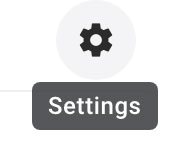
Then select the “Accounts” tab from the Settings screen:
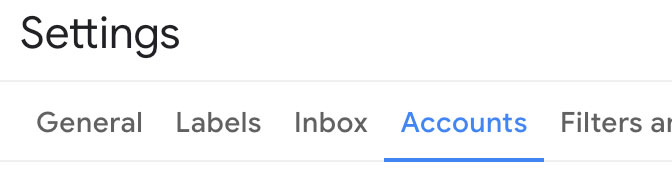 Accounts”>
Accounts”>
Click on “Add a mail account” under “Check mail from other accounts”: ![]()
A new yellow window will open where you can type in the email address you’re adding:
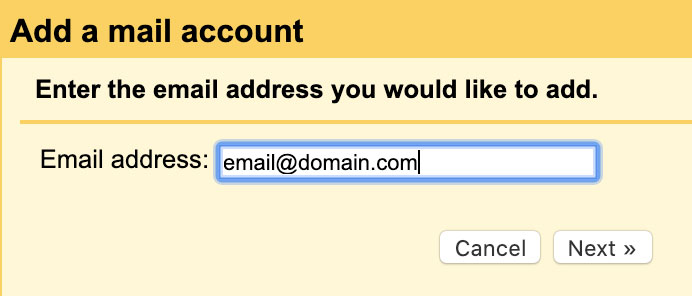
Type in your email address and click “Next”
In the next screen, your username should be your full email address
Then type your password exactly as it was given to you
For POP server, use secure.emailsvr.com and choose Port “995”
Check “Leave a copy of retrieved message…” to keep your email on the server (so that you can check it from the webmail interface later, if you want). Otherwise, the email will be deleted from the server as soon as it is checked by Google.
Make sure the “Secure connection” box is checked
You can choose whether or not you want the incoming messages labeled for you automatically or not (it’s usually a good idea to keep things separate).
Then click “Add Account” and you’ll be taken to a confirmation page asking if you want to send email as this address (you most likely will) and then you’ll be all set.